How To Sign A Pdf On A Macbook
Signing PDF documents on your Mac computer can be a convenient and time-saving process. Whether you need to electronically sign a contract, fill out a form, or annotate a PDF file, there are several methods available for you to do so. In this guide, we will explore the various ways you can sign PDF documents on Mac using Preview and other tools.
How to Sign a PDF Using Preview on Mac
Preview is a built-in application on Mac that allows you to view and edit PDF files. One of the features of Preview is the ability to add your signature to a PDF document. Follow these steps to sign a PDF using Preview:
- Open the PDF file you want to sign in Preview.
- Click on the Markup icon in the toolbar, then select the Sign icon.
- Choose whether you want to create a signature using your trackpad, camera, or by drawing it with your mouse.
- Once you have created your signature, drag it to the appropriate location on the PDF.
Adding a Signature Using Adobe Acrobat Reader
If you prefer using Adobe Acrobat Reader to sign PDF documents on your Mac, follow these steps:
- Open the PDF file in Adobe Acrobat Reader.
- Click on the Fill & Sign tool in the toolbar.
- Choose the Sign icon, then select Add Signature.
- You can then create a signature by typing, drawing, or uploading an image of your signature.
Using Online Tools to Sign PDFs on Mac
There are also several online tools available that allow you to sign PDF documents without the need for additional software. Some popular options include PandaDoc, PDFpen, and other third-party services. Simply upload your PDF file, create your signature, and add it to the document.
Benefits of Signing PDFs Electronically
Electronic signatures offer numerous benefits compared to traditional pen-and-paper signatures. Some of the advantages of signing PDFs electronically include:
- Convenience: You can sign documents from anywhere, at any time, without the need to print or scan.
- Security: Electronic signatures are encrypted and tamper-evident, providing a higher level of security than handwritten signatures.
- Efficiency: Electronic signatures streamline the signing process, reducing the time it takes to finalize documents.
Conclusion
Signing PDF documents on your Mac doesn't have to be a complicated process. By utilizing the built-in features of Preview, Adobe Acrobat Reader, or online tools, you can easily add your signature to any PDF file. Whether you're signing a contract, filling out a form, or annotating a document, electronic signatures offer a convenient and secure way to finalize your paperwork.
For more tips and tricks on using your Mac computer, check out our latest articles on Mac-related topics.
How To Sign PDF Documents On Mac
 www.pandadoc.com
www.pandadoc.com How To Electronically Sign A PDF Using Preview On Mac - Mac Rumors
Sold - Late 2011 MacBook Pro 15" - $595 - Denver Mac Repair
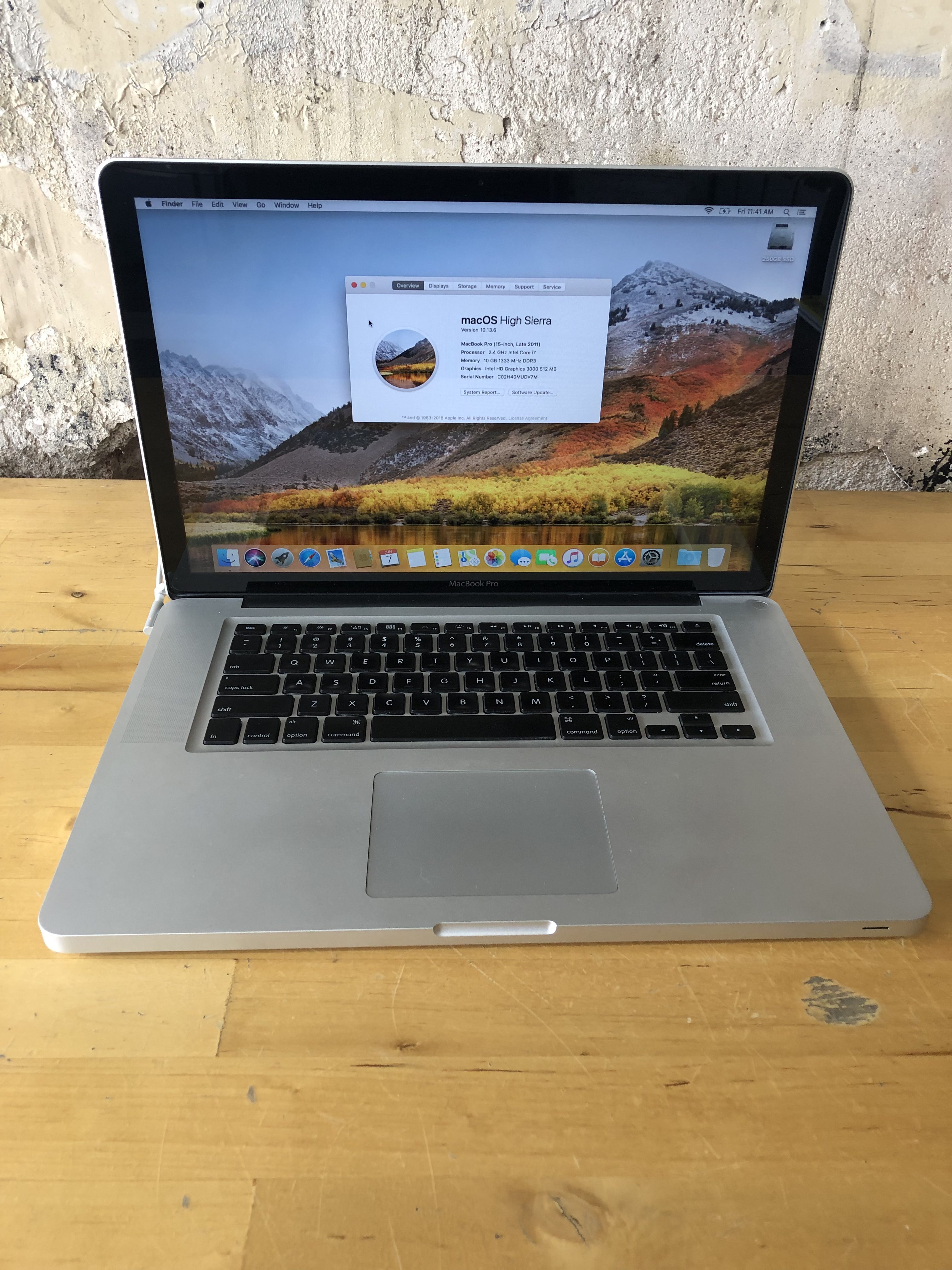 denvermacrepair.com
denvermacrepair.com How To Sign A PDF On Mac [2022 Guide]
![How to sign a PDF on Mac [2022 Guide]](https://imgix-blog.setapp.com/sign-pdf-mac-pdfpen.png?auto=format&ixlib=php-3.3.1&q=75) setapp.com
setapp.com How To Electronically Sign A PDF Using Preview On Mac - MacRumors
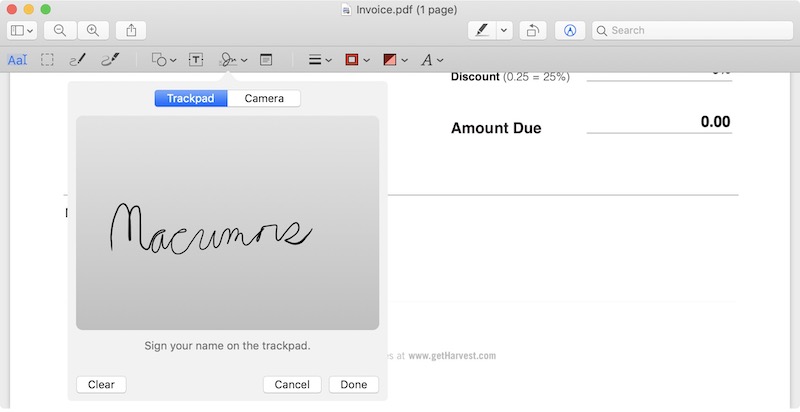 www.macrumors.com
www.macrumors.com
Komentar
Posting Komentar